The University has made some changes to journal subscriptions, so if you can’t access the full text of an article or journal on your usual website, we have 5 top tips to help you find the article or journal you need.
Watch a video version of this guide.
Watch a video version of this guide (accessible version without background music).
Find the journal in the eJournals A-Z
If you want to check our full-text access to a specific journal title, simply go to our eJournals: A-Z page and search for the title of the journal.
The eJournals A-Z lists the providers and date ranges available via the Library. For example:

Example search result from the eJournals A-Z showing the variety of providers for a single journal
A link to the eJournals A-Z can be found on the front page of the Library website
As with all resources found via the Library website, you will be automatically prompted to log in and never have to pay for the content.
Find the article with the Library Search
If you are looking for a specific journal article, just paste the full citation into the Library Search.
For example, paste Wang, X. et al (2025). Beyond threats: Extreme heatwaves and economic resilience in China. Finance Research Letters, 71 into the Library Search box to go straight to the article.
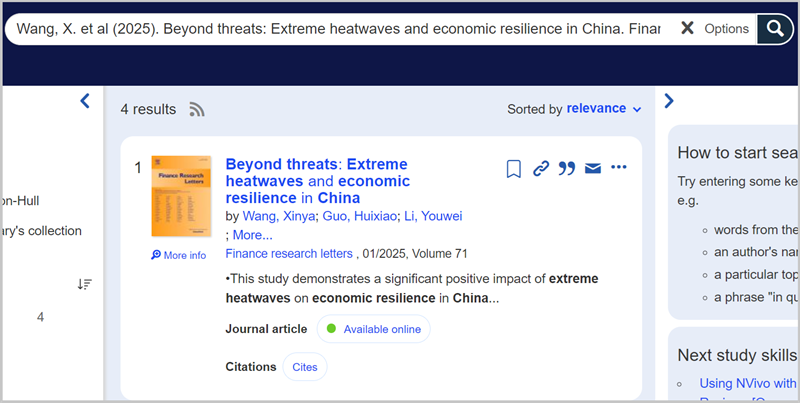
Example of a copy-and-pasted citation in the Library Search
More information about the Library Search and how it works.
Enable 'Library Links' in Google Scholar
Google Scholar can be a quick way to find the full text, whether from a subscription-only website or an open-access site such as a university research repository.
To search, paste the whole citation into the search box.
Like the Library Search, Google Scholar knows which journals we subscribe to. If we have a subscription to the journal, a Find at Hull link appears next to the search result IF you are on-campus.
To see the Find at Hull links when off-campus you must go into Google Scholar's Settings to enable Library links to the University of Hull. Full instructions on adding Find at Hull to Google Scholar.
Note: Find at Hull links also appear in many library databases, including Scopus and EBSCOhost databases.
Install the EndNote Click browser plug-in
If you browse for articles using Google or Google Scholar, the EndNote Click browser plug-in can be useful. It will automatically:
- check for open-access version using the Unpaywall service
- provide a link to check for the journal in the University of Hull Library
- log you in to many provider sites
You do not need to be an EndNote user to install the EndNote Click browser plug-in.
Please watch:
-
Use the Inter Library Loan service
If you haven't been able to find the full text of an article, you can use the Library’s Inter Library Loan service and we’ll obtain the article for you, free of charge. A digital version will be emailed to you, typically within a few days and often sooner.
If you use the Library Search, Find at Hull links, or the EndNote Click plugin, you will be automatically provided with links to the Inter Library Loan form when an article is not available from the Library. It will even fill in the request form for you.
Some other useful links